I recently ran into a odd problem where the Edge browser’s default zoom level got stuck at 80%. The frustrating bit was that changing it only effected the current page, clicking any link to a new page resulted that page displaying at 80%. In my search for a fix I found a few others with the same issue (although everyone seems to have a different percentage, and most seemed to be > 100%).
Before I explain how I resolved the problem there are a couple of vital caveats:
-
I’m running an Insider Build so issues like this, while admittedly frustrating, are not expected. I signed up to eat the dog food, I can’t really complain when it tastes like…. well, dog food.
-
Fixing this requires editing the registry. If you are not sure you should do this then you shouldn’t. Period. End of story. Got that? Going to ignore my warning anyway? No worries. I’ve got kids, I’m used to having my warnings ignored.
At the moment I’m unclear exactly how I got into a broken zoom state, but the fix seems to have held. I’ve been trying for a while to reproduce the problem but at the moment it seems to be holding steady.
Edge is a UWP application. As such, it’s registry settings are a bit buried; they live under HKEY_CLASSES_ROOT rather than CURRENT_USER or LOCAL_MACHINE. In particular they can be found at HKEY_CLASSES_ROOT\Local Settings\Software\Microsoft\Windows\CurrentVersion\AppContainer\Storage\microsoft.microsoftedge_8wekyb3d8bbwe\MicrosoftEdge.
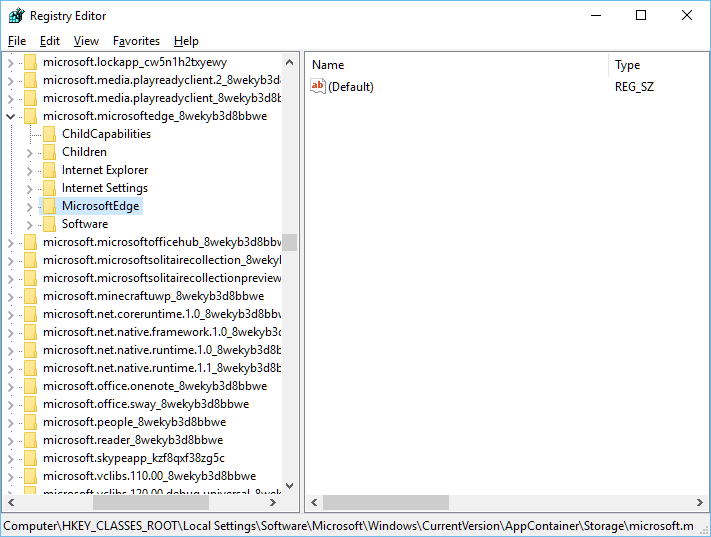
From there you will find several subkeys, including one named Zoom. Zoom has a single DWORD value named ZoomFactor.
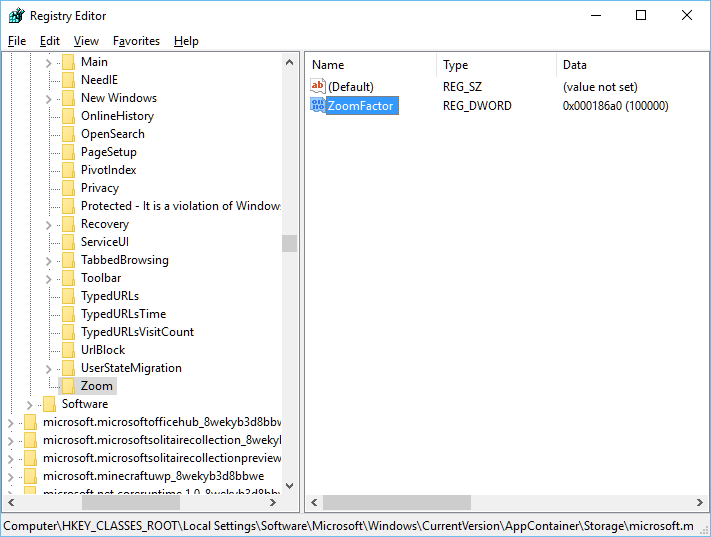
The value directly relates to the zoom percentage (which in my case was 80,000). Setting this value to 100,000 results in a 100% zoom.
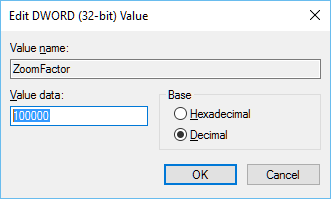
Once I changes this to 100000, Edge began giving me the default I expected. For those looking for the “quick fix”, here is a Gist of the regex export: